How to Make Folders on iPhone – Learn the Easy way
Creating and organizing apps on your home screen is something that we all take seriously. Sure, some people prefer their home screens to be cluttered but honestly, that simply is not the way to go around because you are only going to run into an issue where everything might end up looking like a mess. That is why, most people prefer having folders on their phones as these folders allow them to easily access what they want without too much hassle.
Now, creating folders is easy but it varies from one OS to another OS. If you are wondering how to do it on iOS, then this guide is for you because we are going to tell you how to make folders on iPhone. The process is not at all complicated and does not take a lot of steps to complete. So, let’s not waste time and start looking, shall we?
How to Make Folders on iPhone with This Easy Guide
Now, the good thing is that making folders on an iPhone has become a lot easier than you might think. A lot of people, still, end up in confusion as to how they are going to make that happen. Well, don’t worry, we are going to guide you on what needs to be done so you can have your folders ready in no time. Let’s not waste time and have a look.
- On your iPhone home screen, tap and hold the screen until the apps have started wiggling.
- Your home screen is now in edit mode where you can make the changes.
- Simply press and hold the app that you want to put in a folder, drag it over on top of the other app that also needs to be in that folder.
- In a few seconds, you will see a folder being created on its own.
- You can then rename the folder.
- If you want to copy a folder inside of a folder, the process is the same. You can also choose to add more apps to the folder you have just created by repeating the process.
If you have been trying to create folders in the past and have struggled, this post should help you get things in order. The process is fairly simple and straightforward and you do not have to worry much about how it works. Simply follow the guide, and you are good to go. Another thing to note here is that folders behave like apps, so if you want to edit them and make the changes, you just have to repeat the same process and you are all set.