How to Screenshot on Mac – Capture Important Moments with Ease
In many ways, Mac is different than Windows, and while I can see people lining up to tell me how one operating system is better than the other one, I am not here to discuss that because honestly, comparing both is like comparing apples to oranges (no pun intended) of course. Both operating systems are inherently different the way they do things. That is why you have started seeing keyboards in the market that are made specifically for Mac operating systems instead of Windows, and that is certainly a good thing.
As far as the differences, I am not going to indulge in telling you every way both operating systems differ from each other but I am going to mention a few things that should give you a better understanding. This post is mainly going to talk about how you can take screenshots on your Mac and that is what we are going to focus on.
Thankfully, the process is simple, despite there being a few different ways through which you can take a screenshot and we are going to explore all of them in one go so you know what needs to be done and what needs to be avoided.
- Capturing the Entire Screen: If you want to go ahead and capture the entire screen, you will have to press shift-command-3. This way, you will be able to take the screenshot of the entire screen, making it super convenient in situations where you just want a quick screen capture.
- Capturing a Portion of the Screen: Next up, you have the instance in which you can capture a portion of the screen. This is not really complicated either as it requires you to press shift-command-4. Once that is done, move the pointer to where you want the screenshot to start, press the trackpad button and drag it over the area you want to capture and leave the button.
- Capturing the Window or Menu Bar: If you want to capture a window or the menu bar, you have to press shift-command-4 and then press the space bar, move the camera pointer over the window or the menu bar, highlight it, and click on it.
There you have it, folks. If you have been trying to take screenshots on your Mac, and you are wondering how to get things done. This simple guide is going to help you understand how you can take screenshots on a Mac.